So here I will be showing you How to Fix Motioninjoy error the request could not be satisfied. Recently this problem came out in Motioninjoy server, and the server has been down, which means motioninjoy will no longer work.
But wait there is a solution to this problem now. What you have to do is to follow some simple steps.
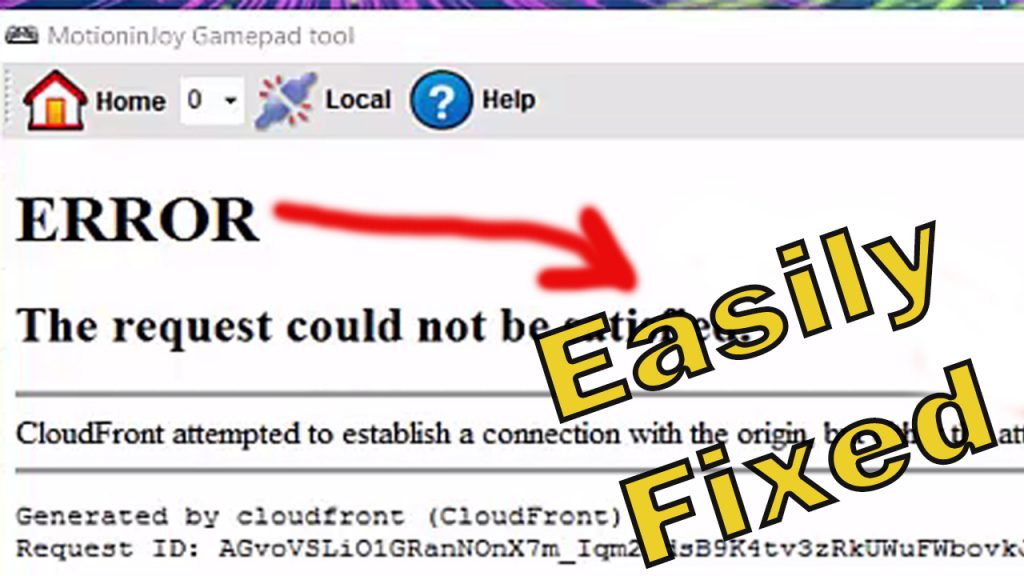
1. First of all, you need to install the drivers for gamepad manually.
2. So go and download the driver from HERE.
3. After downloading the driver files, now you to select from 32bit and 64bit file according to your system.
4. Extract the file to the desktop.
5. Now go to control panel
6. Then click on view show devices and printers
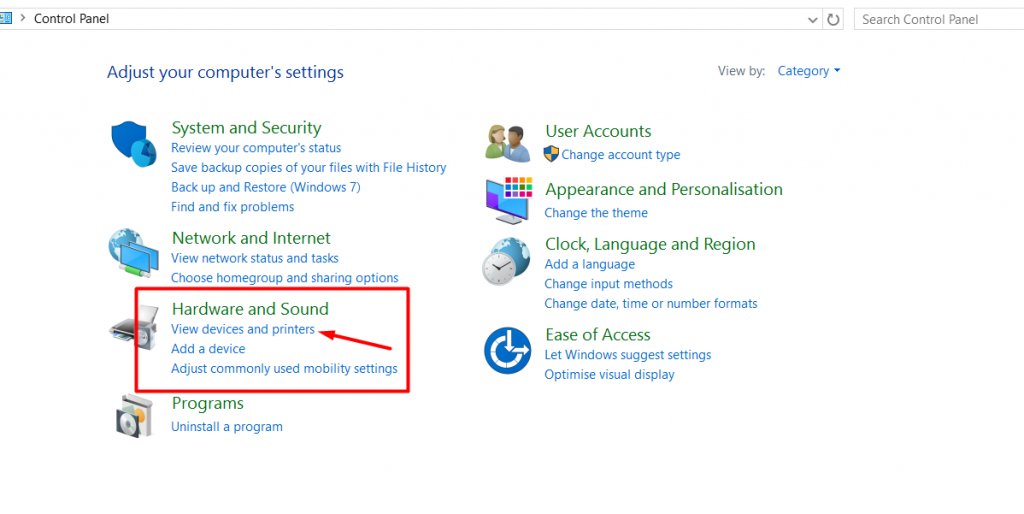
7. Now plug in your ps3 controller
8. The PS3 controller will show up. Now double click on it
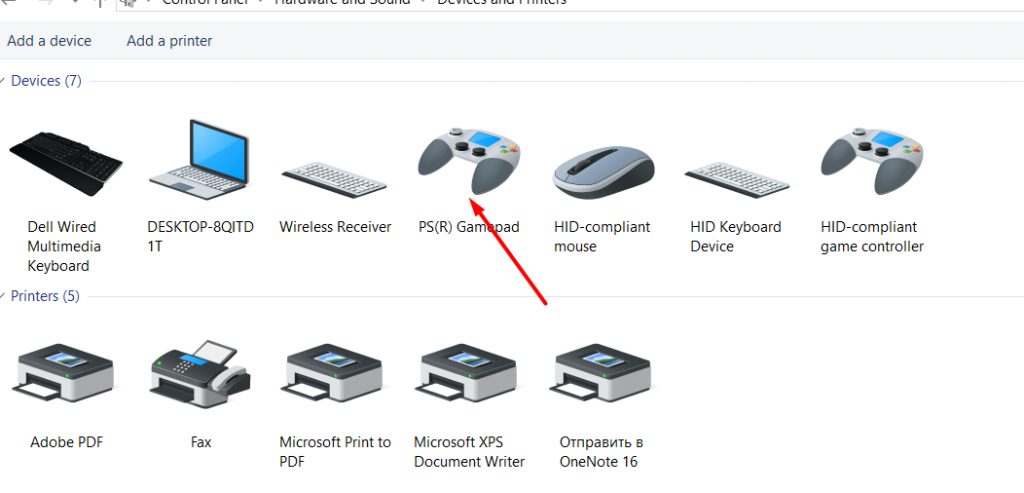
8. Then click on Hardware

10. Then double Click on USB input
11. Click on change settings
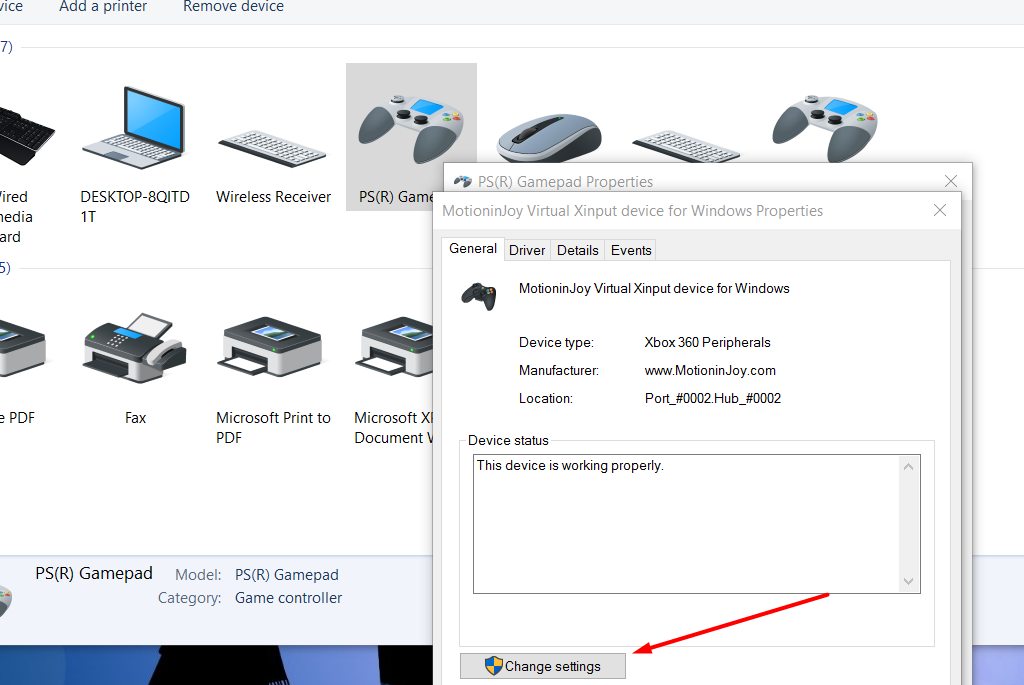
12. Then Click on Driver

> Click on update driver
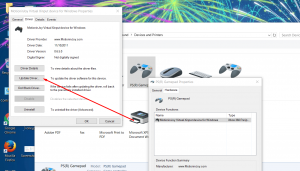
13. click on browse my computer for driver
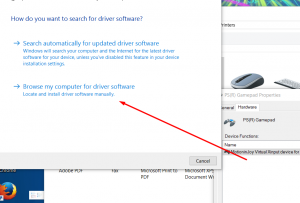
14. Select let me pick from a list of device drivers on my computer

15. click on the hard disk
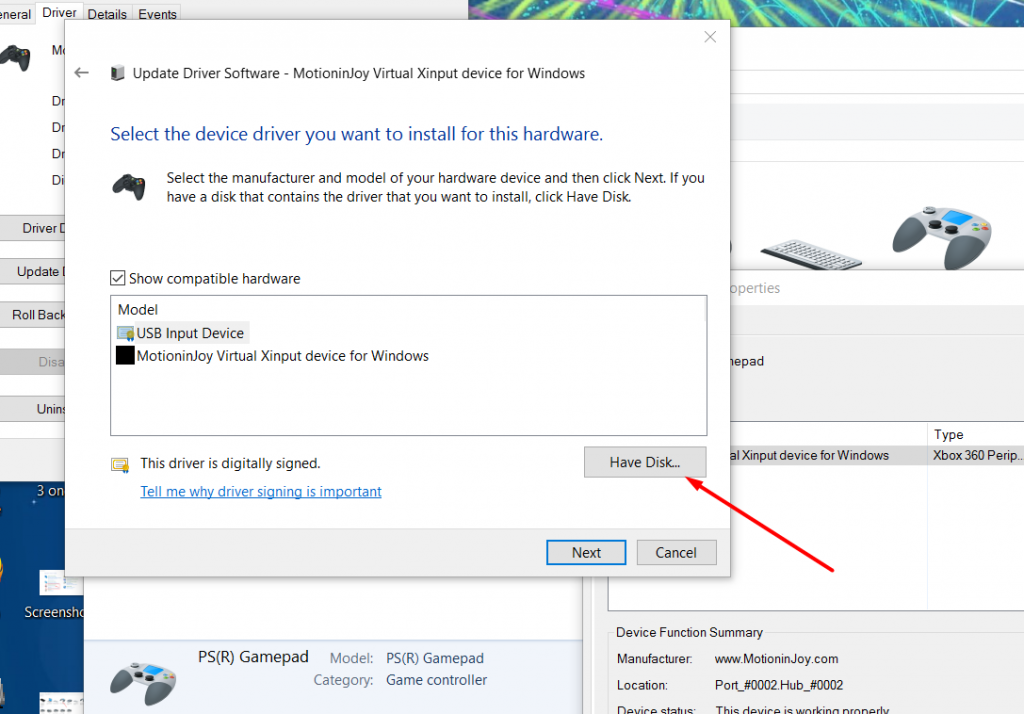
16. Now located the PSx86 or PSx64 file you have downloaded
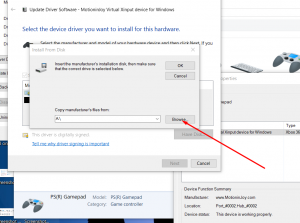
17. Select the Mijxinput.inf and click on open
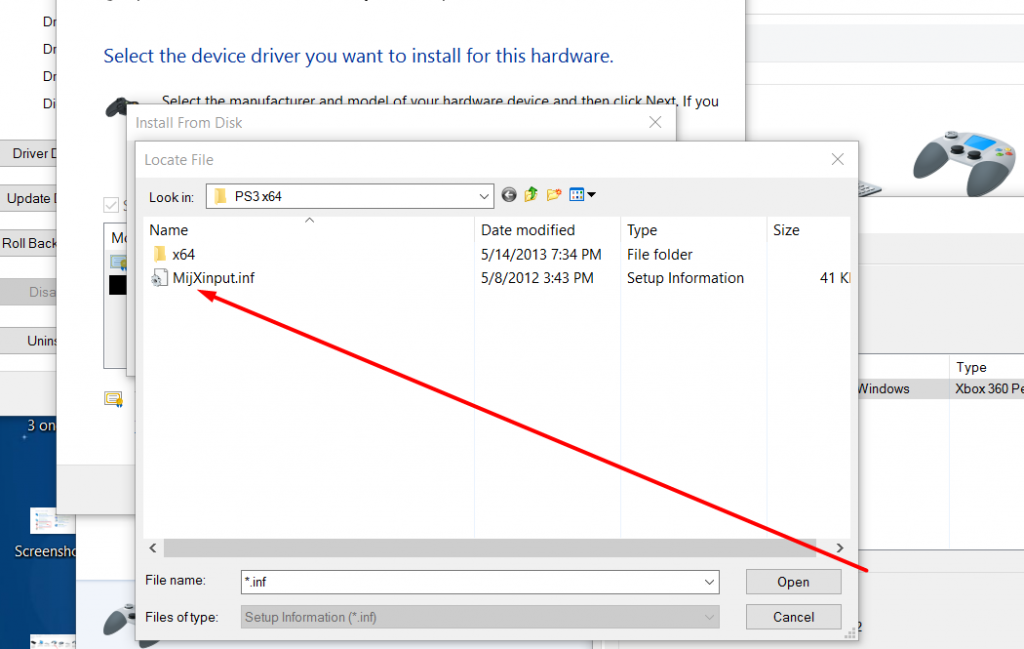
18. It will install all the motioninjoy three drivers manually. So now you have no need of the motioninjoy software. Now just download the offline better DS3.
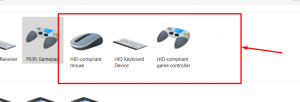
19. Open the better DS3 and press the PS button on the controller.
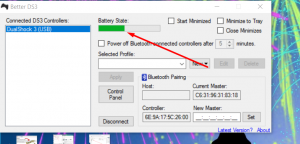
20. Enjoy the gaming.
If you did not understand the procedure then watch the video tutorial
If you face any problem, Ask it in the comment box below.
 TechnoLily All Technology News, Guides, Reviews, Hacks & Tricks
TechnoLily All Technology News, Guides, Reviews, Hacks & Tricks

I had another Windows 10 computer that this worked perfectly on, but this one isn’t cooperating. I’ve tried both of your fixes, and neither have worked. Since this one worked last time, I’m hoping for it to come through for me again. I prefer Better DS3, as well, since I’ve had issues with the online MotioninJoy (before it sort of died in 2013) randomly cutting out on me in mid-game, which was beyond frustrating. Continuing to the issue…
When I attempt to have my pc install your drivers, it says, “Windows found driver software for your device but encountered an error while attempting to install it. MotioninJoy Virtual Xinput for Windows The system cannot find the file specified.”
I’m not sure if there is a fix for this (beyond buying a controller paired with a mapper of some sort), but I appreciate any time you’re willing to give toward it.
hello there. before installing driver makes sure that you have disabled the driver signature enforcement in window advance startup.
thanks man. very grateful for this 😉
Welcome mate